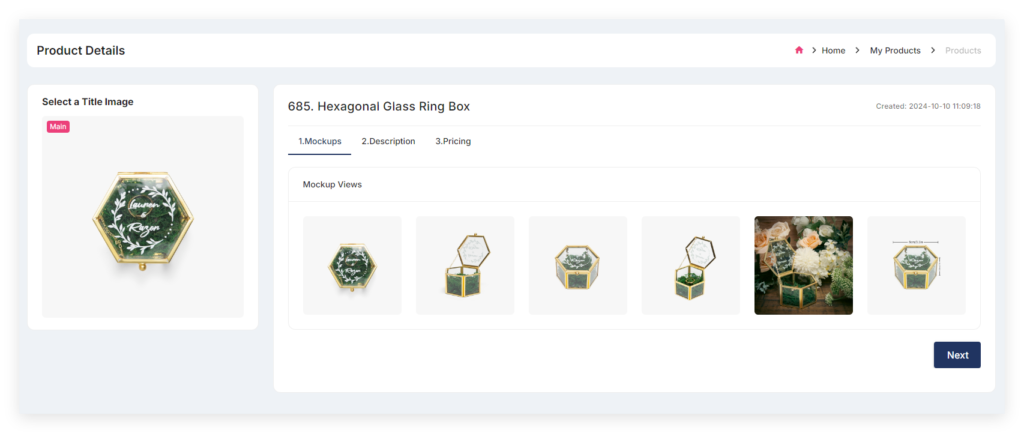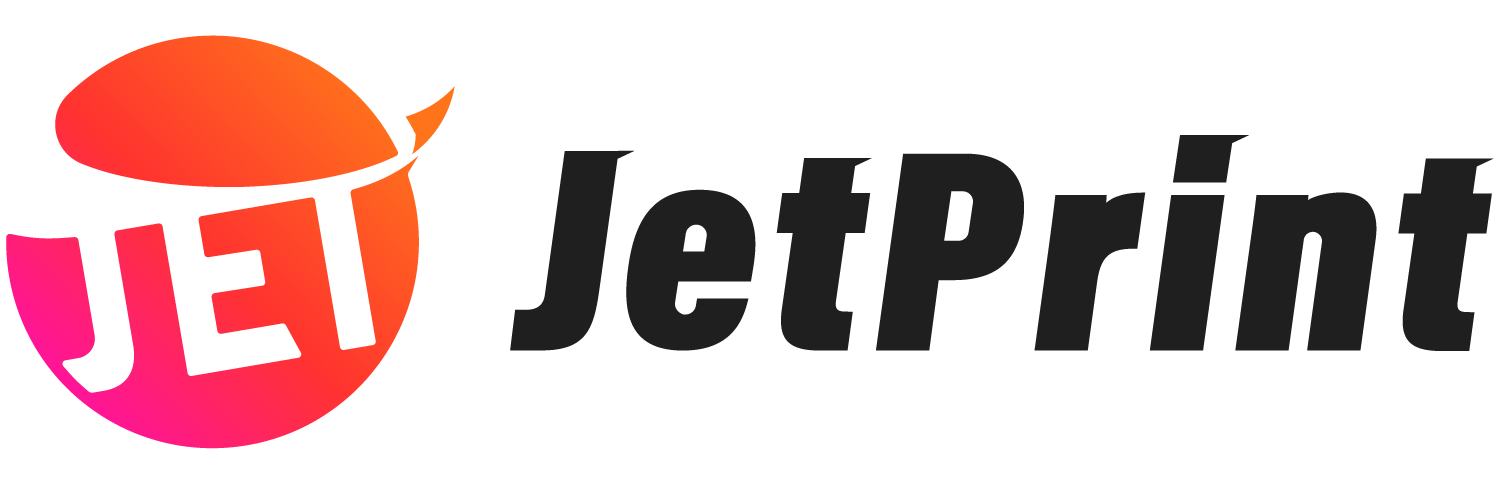How to Publish Personalized Products
1. Register a JetPrint account
You can’t do anything before registering. After filling out the registration form, click “Register.” We will send you a verification email with a code. Click the link in the email to complete the verification. You can finish the registration in about a minute.
2. Switch to an online store
There’s a setting at the top menu bar to switch stores. Typically, the store status is set to “General Store.” You need to switch it to your Etsy or Shopify store, as the product details and operation buttons differ between General Store and other stores.

3. Select a personalized product
Go to the Products page and scroll down. You’ll find the list of Custom Gifts in the menu bar. All products under this title are personalized items. Choose the products you want to sell from this list.
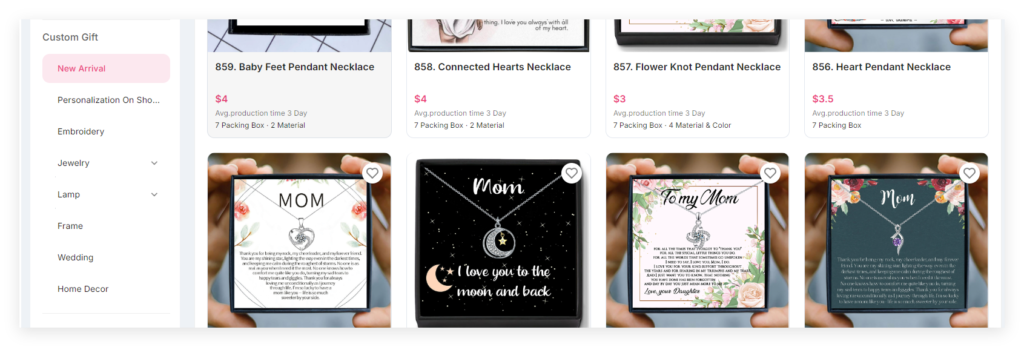
4. Click Sync to My Shop
After selecting a product, you don’t need to enter any product text, as this method is designed for users without a store. To sell it in your online store, simply click “Sync to My Shop.”
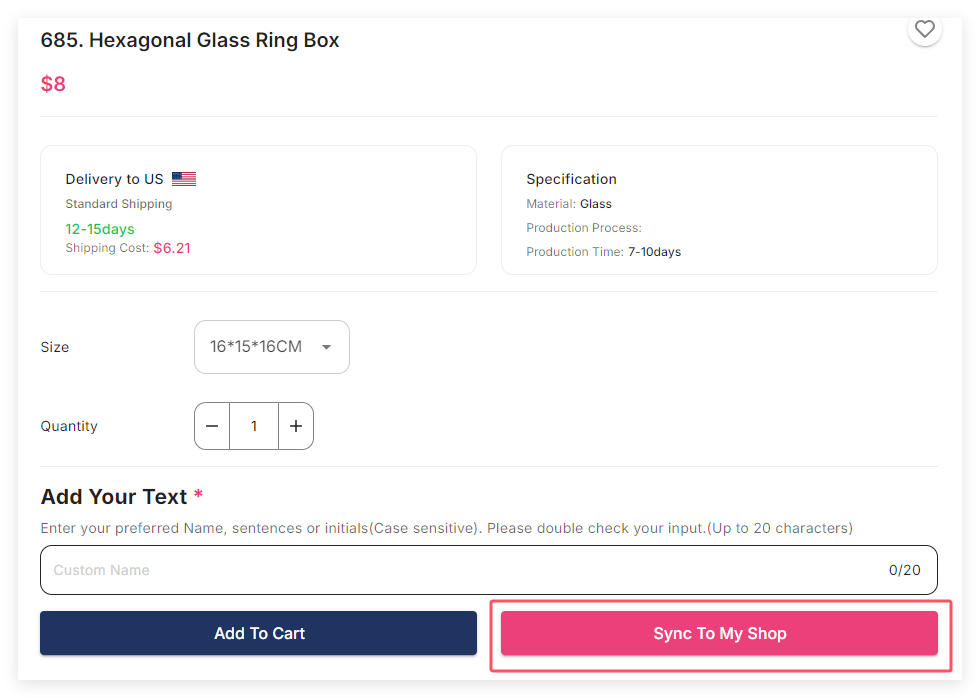
5. Edit product information
Choose a main image
Pick an image
Edit the description
Set the price
This step is the same as publishing a product.